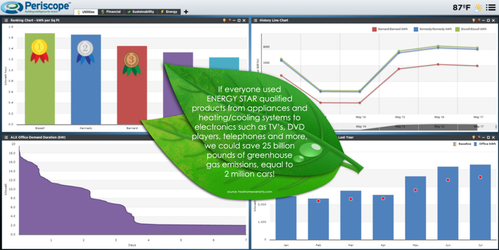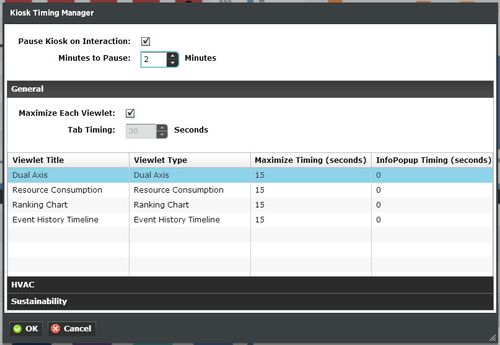Kiosk Operation
Setting Up Kiosk Mode
In addition to the Standard, Guest, and Preferred Guest types, the “Kiosk User” account type is a more restricted type that will allow unattended Kiosk operation while minimizing undesirable user intervention.
When using kiosk mode, the user has several options. They can choose to kiosk their entire dashboard or one single tab through selections in the Dashboard Options Menu (the menu icon at the top right of the dashboard). If the dashboard kiosk mode is selected, Periscope will cycle through each viewlet on the user’s current tab once, switch to the next tab in line, and repeat the process continuously. The kiosk mode will remain active until the user returns to the dashboard menu and selects the kiosk mode option again. The user also has the ability to configure informational pop-ups that can display custom, user-configured content. The light bulb icon is used to configure viewlet InfoPopups. If an InfoPopup has been configured, and the light bulb appears lit, the user can hold control and click on the light bulb to open the configuration menu. This content can be coded in HTML, or an image’s URL can be referenced by selecting the respective option. The user can also configure an “about” pop-up which can display an image or HTML entry when users first enter Periscope. This is configured through the Dashboard Options Menu, in entry boxes similar to those shown below. To close an InfoPopup, simply click anywhere on the image, or the close (x) for an HTML field.
This is an example of a pop-up window which is being displayed prior to showing the viewlet. Pop-ups can be HTML or an image URL.
Kiosk Timing Manager
The Kiosk Timing Manager is a new configuration dialog that can be used to edit kiosk timing in a central location and in better detail. Viewlets can now be configured to maximize in kiosk mode for any number of seconds or be skipped altogether. The kiosk can also be paused for a user selectable time when interaction (Mouse Click, Screen Touch, etc.) is detected.
Each tab of the dashboard will be a separate accordion panel and each of these panels will contain a list of all viewlets on that tab. The Maximize Timing and InfoPopup Timing columns can be changed by clicking. If the Maximize Each Viewlet checkbox is unchecked, the tab will not iterate through each viewlet but instead show the entire tab for the period of time configured in the Tab Timing box