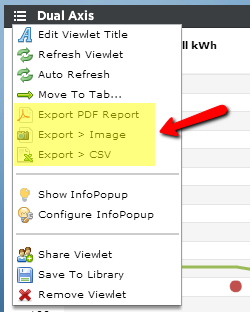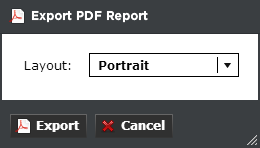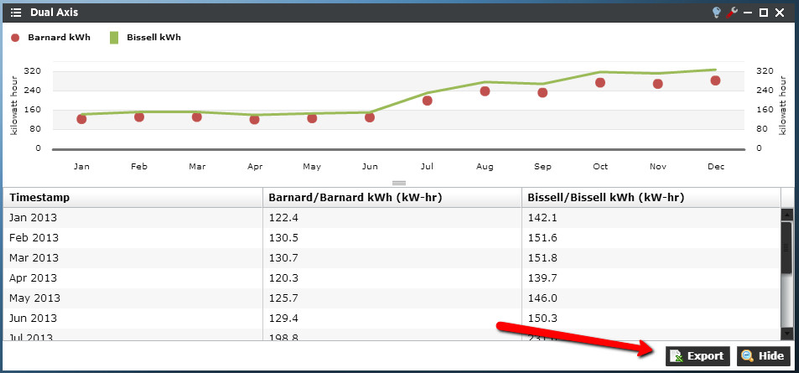Export Options
Exporting Data
Exporting data from Periscope into common formats is easy to do. Most viewlets have the ability to export to a PDF, a .PNG image file, or a .CSV file.
On the top left of any viewlet, click the drop down menu and locate the three export options.
Exporting PDF
Exporting to PDF will present a simple menu that will let the user export the viewlet in portrait or landscape view with its accompanying data. More often than not, lanscape would probably be used more regularly, however chose whichever seems best for your purposes.
Exporting Images
Exporting as an image file will initiate a download of a .PNG image file of the viewlet. Simply put, the image size and shape will look the same as how the viewlet is displayed on the monitor - just as if it was a screen grab. So if the viewlet is squished into a corner or is very small, that is the way the exported image will look. If the viewlet is shown across the full dashboard, the exported file will be higher resolution.
Exporting CSV Files
Clicking on export CSV will open up a new field under the viewlet showing the points or trends and their associated timestamps. Clicking on the 'Export' button in the bottom right corner will initiate a download of a .CSV file. Clicking 'Hide' will close this window and return the viewlet to its default appearance. Note: not all viewlets have the ability to export to CSV.