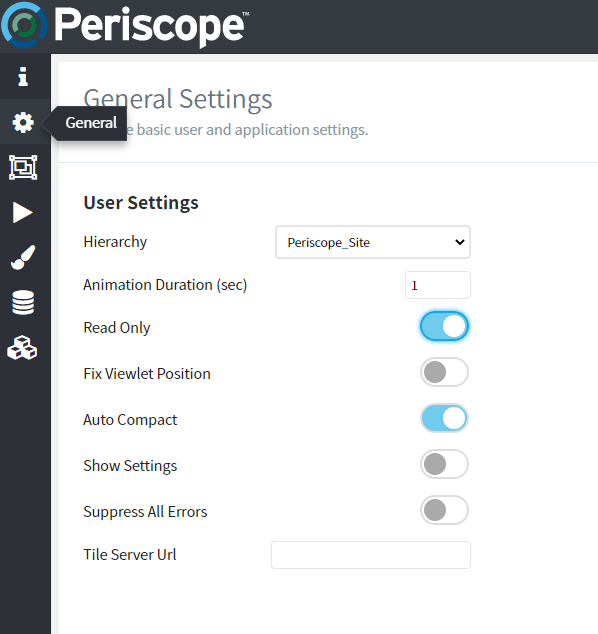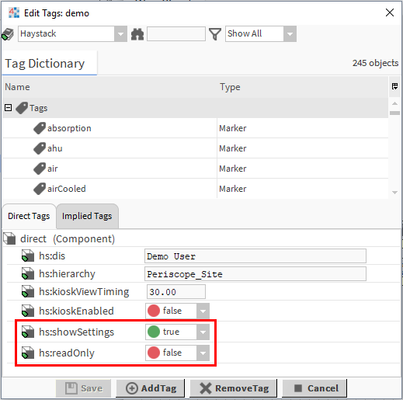Configuring Users (Niagara)
Each Niagara user has their own Periscope space to create views and viewlets. This means that two users could create their own Periscope dashboard with unique viewlets and they would not conflict. Periscope uses the Niagara4 security model; In order for a Periscope user to see specific data, they need access to it in Niagara. This is configured using the Niagara RoleService and CategoryService.
Minimum User Requirements
Users must have Operator Read access on the PeriscopeService as well as every component in the station that will be accessed within Periscope. This includes components in the Hierarchy as well as point or trends that may appear in views. Users must also have Operator Write access to every component in the station that the user may modify using the Database view..
Read-Only
User access settings can be modified two ways - through Periscope and through Niagara. To edit through Periscope, navigate to the General Settings page under the Settings menu, and change the sliders to the desired settings.
Users can also be converted to read-only access in Niagara by adding a baja:Boolean marker tag of ID "hs:readOnly" to a Periscope user rec, located in PeriscopeService/PeriscopeDatabase/Users. Setting the value to "true" will restrict the user from editing any dashboard Views or Viewlets.
Hiding Views
Individual views or viewlets can be hidden from a user by modifying the categories. Views can be found in PeriscopeService/PeriscopeDatabase/Views. The Add View dialog will only show views that the user has operator read access to, which can be configured using the Category Manager and Roles Manager Services in Niagara. Additionally, viewlets can be hidden by modifying permissions of the components within PeriscopeService/PeriscopeDatabase/Viewlets.
Hiding Settings
Individual settings pages can be hidden in the same way that views and viewlets are hidden (see Hiding Views above). Settings pages are located in PeriscopeService/PeriscopeDatabase/Settings. Additionally, the settings icon itself can be hidden from a user's dashboard by adding a baja:Boolean marker tag of ID "hs:showSettings" to a Periscope user folder, located in PeriscopeService/PeriscopeDatabase/Users. Setting the value to "false" will hide the settings icon.
Hiding the Settings icon does not make a user secure - it only modifies the user interface. It's important that proper Niagara permissions are set up in addition to hiding the settings icon
Duplicating Users & Dashboard Setups
Periscope user dashboards can be easily duplicated, which can serve as a backup or as a default view for new users. To duplicate a user dashboard:
- Navigate to /PeriscopeService/PeriscopeDatabase/Users
- Duplicate the user folder you would like to duplicate; in the event of copying/pasting be sure to preserve all links and relationships present
- Set the name of the duplicated user to the new/target user
The next time the new user logs in they will have a new copy of all views and viewlets from the original user.
The new user must first be created in the Niagara UserService before duplicating a dashboard in their name