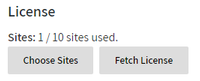Installation (Niagara)
Periscope Prerequisites
- Periscope (versions 3.0+) must run on a Niagara4 Web Supervisor station, version 4.0 or higher.
- Any station running Periscope must have at least 6MB available.
- Officially supported browsers: latest Chrome or Firefox.
Installing Periscope
Configure Content-Security-Policy (required)
Open Workbench, open your Platform and access the Application Director
Start the station
- Select Services
- Select WebService
- Select Http Header Providers
- Append https://* to connect-src, default-src, and img-src fields
- Save your changes
Saving and Stopping your Station
Open your Niagara Platform and open the Application Director
Save your running station (Save Bog)
- Stop the station (Stop)
Installing Periscope JAR file
Using Windows Explorer, navigate to your current build of Niagara
Typically: C:/Niagara/Niagara-4.X
- Place the periscope-rt.jar file and any other Periscope-related modules in the modules folder under your Niagara build
Adding the Periscope Service in Niagara4
Open Workbench, open your Platform and access the Application Director
Start the station
- Open the periscope palette:
- In Workbench's upper options menu, select Window > Side Bars > Palette
- In Palette on lower-left corner of Workbench, select the folder icon and search for periscope
- Drag and drop the PeriscopeService from the periscope palette into your station's Services container
Installing License File
The Periscope license file is not a normal Niagara license and needs to be installed separately. The license can be automatically "fetched" from our licensing server as long as the Niagara server has access to the internet.
Automatic Installation
To automatically install or "fetch" your license:
- Navigate to Services/PeriscopeService within your Workbench station
- Right-click on PeriscopeService and select Action > Fetch License
At this point your license file will be downloaded from Periscope servers, copied into the appropriate directory, and loaded. You should now be able to access Periscope through a browser at http://IP_of_host/periscope.
Alternatively, in 4.0 this is possible via the About page as an administrator.
Manual Installation
To manually install the license, copy the license file into the following folder:
- {STATION_HOME}/shared/periscope
- On a typical CPU, this will be: C:\ProgramData\Niagara-4.X\{brand}\station\{station_name}\shared\periscope
- On a typical CPU, this will be: C:\ProgramData\Niagara-4.X\{brand}\station\{station_name}\shared\periscope
- The "periscope" folder should be created if it does not already exist in your station shared folder.
Debug License
The "Debug License" action will generate some additional information about your license file into the Station Output. This can be a useful tool to identify license problems or assist tech support.
• Contact techsupport@activelogix.com for support questions