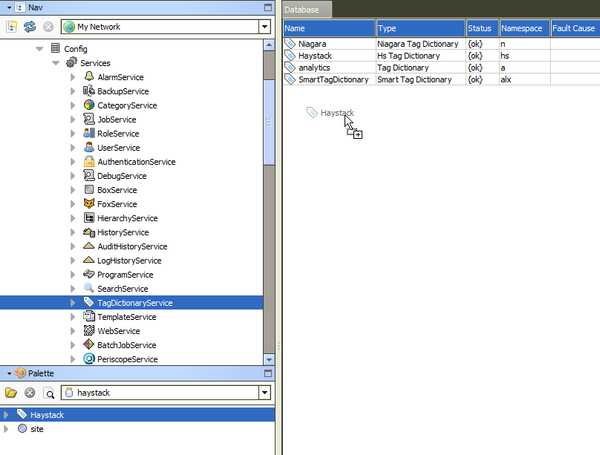Tagging (Niagara)
Adding the Haystack Tag Dictionary
Periscope uses the Project Haystack tag-based model (http://www.project-haystack.org) as the underlying structure for the dashboard's setup. These tags and their corresponding relations/refs allow Periscope to make assumptions about the data and eliminates the need for manual data discovery and mapping in Periscope (as required in PeriscopeConfig in versions 2.x and prior).
Niagara4 has support for Haystack out of the box, and it can be enabled by completing the following steps:
- Navigate to the Services > TagDictionaryService
- Open the haystack palette
- Drag the Haystack tag dictionary from the palette into your Tag Dictionary Manager
Once the Haystack Tag Dictionary is installed a new tag namespace "hs" is available which Periscope will use for queries in the dashboard user interface. At this point, all data that needs to be viewed within Periscope should begin to be tagged according to the Project Haystack standards.
Tagging Tools
There are several tools available to assist tagging, including:
Creating your Own Tag Dictionary: A custom tag dictionary can be created which can contain rules defining haystack tags. For example, this could be used to map naming conventions to Haystack Tags for batch tagging.
- Implied Tags: Niagara4 can automatically tag records based off of the component type, properties, or placement within the station, such as "point" to Control Points. This is a powerful feature that can vastly speed up tagging time. It's recommended that you create a new Smart Tag Dictionary that uses implied tagging to automate all tags where possible. You can view implied tags of a component in the "Edit Tags" dialog.
- Periscope Database View: The Database View in Periscope's settings menu allows users to manage tags or create new haystack records through Periscope's own user interface.
- Using the Program Service: The Program Service (Services > ProgramService) allows for the batch tagging of points in Niagara. Points can be dragged and dropped into the Program Service pane from the tree on the left, or they can be searched for and added manually.
Tagging Continued
For more information on tagging your data for Periscope, see the following tutorials: