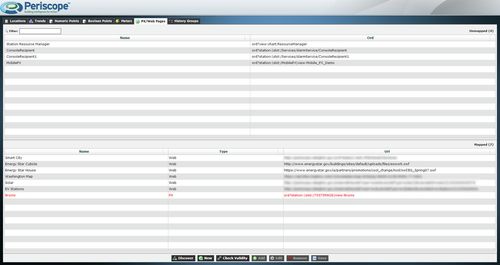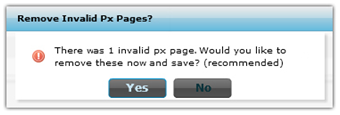Checking Validity
Checking Validity
A large percentage of Periscope problems are caused by the existence of invalid variables, which have been mapped into Periscope’s configuration menu and then changed in the database at a later
time. When data is mapped, and then altered in NiagaraAX, it will break the link in Periscope because the variable no longer exists as it did when it was first created. This will cause any viewlets which are attempting to display that variable to break as well. The “check validity” feature allows users to automatically check any mapped information to make sure it is still valid, and easily identify it if it is not. The tool looks at all of the mapped data for the tab in periscopeconfig the user is currently viewing and compares the ORDs to the AX database to make sure they all exist. If any of them do not match, a dialog will appear in the center of the screen informing the user how many invalid variables were found, and ask the user if they would like to remove them and save. Any viewlets displaying invalid variables should be deleted and added back to the user’s dashboard after removing the invalid data from the periscopeconfig mapping window.
Any invalid variables will display in red after being discovered by the check validity tool.
If the user deletes and saves, they should select the discover button
afterwards to attempt to rediscover the changed variable.
Causes of Invalid Trends
- Ord for the history trend was not found in the AX History Database. Often indicates that the history no longer exists for some reason.
- Navigation name is incorrect (not slot-path valid, only detected in 2.3.4+).
- Rollup or conversion was unable to properly execute on it's input data. History function in AX controlling the data encountered an issue and is in fault status.