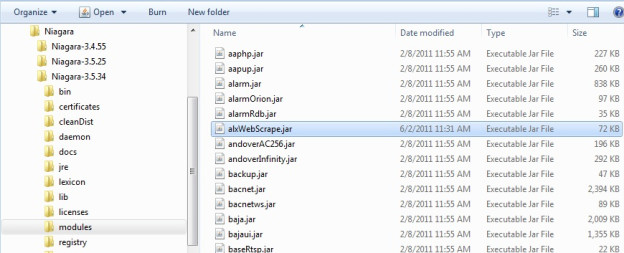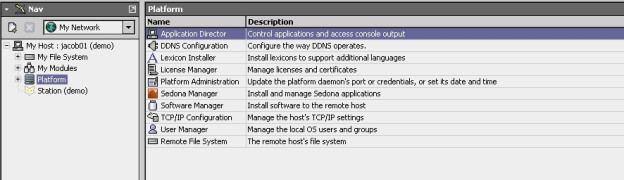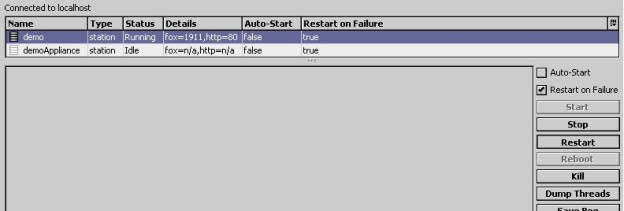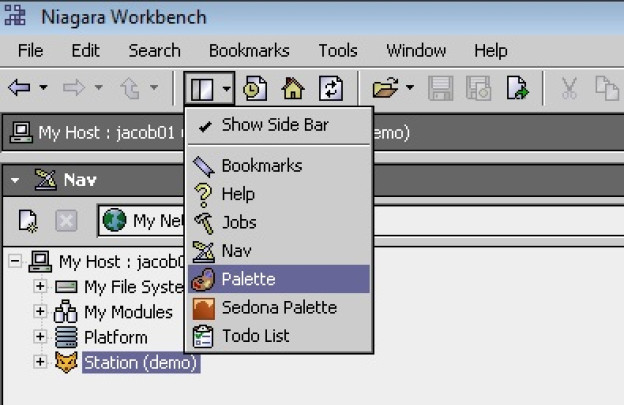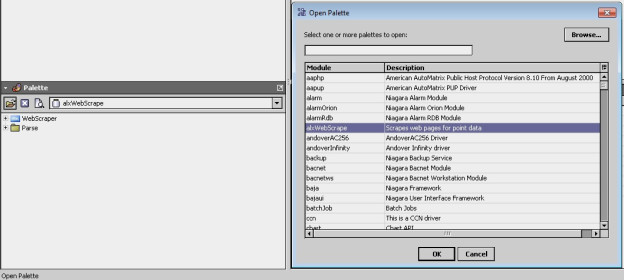Installing WebScrape
- Move the "alxWebScrape.jar" file into your C:\Niagara(install)\modules directory.
- Restart the Niagara workbench by closing the window and reopening.
- Restart the station by going into Platform Application Director, selecting your station, and clicking "Restart." Connect to your station once it restarts by clicking on the station in the Nav tree.
- Open the palette sidebar.
- In the Palette sidebar, click "Open Palette."
- Select alxWebScrape.
- Click OK.
You now have access to the alxWebScrape module on your workbench.