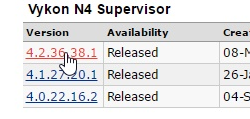Guide to Hyperlinking PX Views
VykonPro required
The VykonPro module has an "Enhanced Hyperlink Binding" that is necessary to continue. Currently the VykonPro module only ships with VYKON branded versions of N4 which will be located under niagara-central's software section when the "Vykon" brand is selected.
Generally there are two types of linking that are needed:
- Linking from a PX page to a separate Periscope view (which could be another PX page)
- Linking from a PX page to another PX page (without changing Periscope views)
Linking from a PX page to a separate Periscope View
Steps:
- Replace the regular PX hyperlink with an Enhanced Hyperlink Binding
- Set the "ORD" to any component (just needs to be filled in, doesn't matter)
- Set the "hyperlinkFormat" to the URL of the Periscope view you'd like to navigate to
- Set the browserTarget to "_parent"
Example
Let's say you created a PX page that contains individual pieces of equipment and you want each piece of equipment to link to a PX page inside of a Periscope view.
You've already created a "view" in Periscope for each of the equipment's PX pages but now you need to be able to navigate to them.
To do this, open Periscope in a browser and navigate to one of your equipment PX views. Copy/paste the URL from that page into your "Enhanced Hyperlink Binding" and now the PX page containing all the equipment will navigate there.
Linking from a PX page to another PX page
Steps:
- Replace the regular PX hyperlink with an Enhanced Hyperlink Binding
- Open your browser and navigate to your PX page that you wish to link to
- Copy and paste the URL into "ord" and "hyperlinkFormat" while adding "?fullScreen=true" to the end of the URL
- Set the browserTarget to "_self"