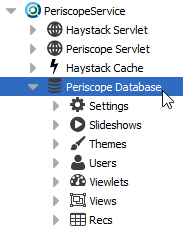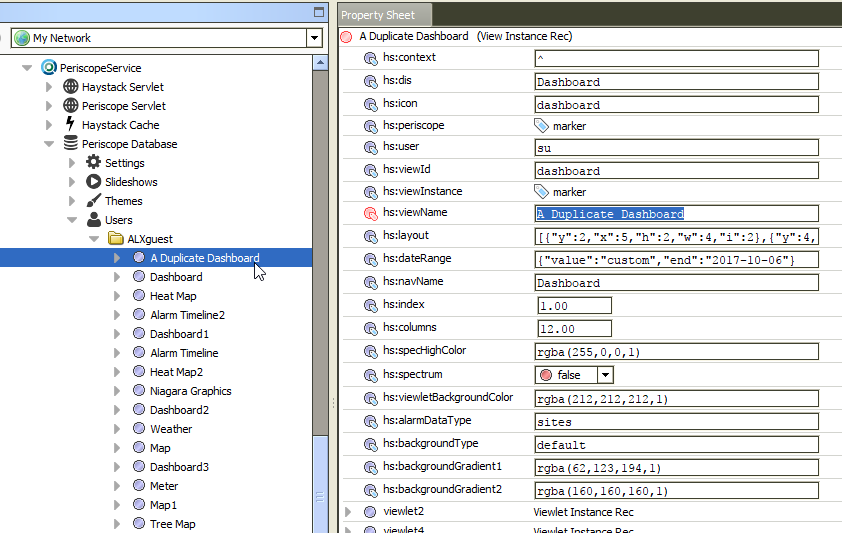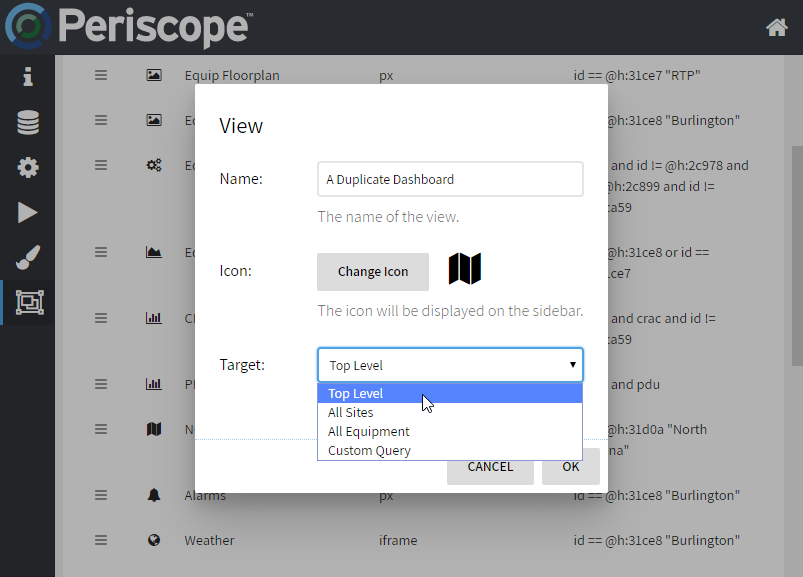Duplicating a View (Niagara)
- To duplicate a user's View in Periscope in order to avoid recreating specific styles and layouts used on another View, the user will need to access the the Periscope Database in their Niagara 4 Workbench software:
- Station > Config > Services > PeriscopeService > Periscope Database
- Station > Config > Services > PeriscopeService > Periscope Database
- Under the Periscope Database, access the "Users" folder and navigate to the user for which you would like to duplicate a view
- Select the View you would like to duplicate, right-click, and select "Duplicate"
Give the duplicate view a new name*
View Naming
*Note that the View name given in step #3 above is not the View's name that is used in Periscope. The user will need to edit the "hs:viewName" field in the View Instance Rec field that is displayed in the right-side pane Property Sheet when the view is double-clicked. See below for highlighted example:
Right-click on "Haystack Cache" under the PeriscopeService tree and select "Actions > Load Cache". Refresh the user's Periscope dashboard browser if still connected.
- The duplicated View will now appear in the user's View Manager in the dashboard Settings page. Note that the "context" of the View and all relative links and information will attempt to remain the same. The user will need to edit these items as necessary.