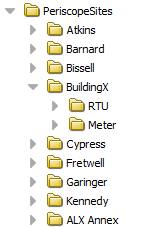
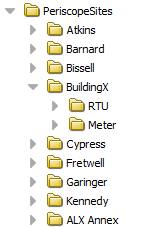
Periscope requires that a user has "sites" defined in the system. Periscope is licensed with 10 sites by default (more can always be added), and each user must ensure that they have tagged these sites properly in the Niagara database for Periscope to recognize them.
To begin tagging your sites, you should first determine which buildings or locations will serve as your defined Periscope sites. Once determined, a good practice is to create a file folder under your Niagara Station named "PeriscopeSites". Under this folder, individual folders for each site can be created and these folders can then be tagged with the hs:site Haystack tag. In the haystack module palette, there is also a "site" component that can be used instead of the folders shown on the right.
Additional hierarchical folders within these site folders could be added as needed for things like equipment, or possibly campuses or states above the site level (requires a custom hierarchy setup). For more on editing your hierarchy and adding additional levels of navigation, see editing hierarchies.
| In an alternative method to creating and tagging folders, a user could instead tag corresponding Networks or Network Devices with hs:site or hs:equip tags if they neatly aligned with particular buildings and equipment. |

Additional important tags which a user may want to manually add to a site:
The other tags seen in the image to the right are the result of the location having a placement on the Map View, as well as several other Periscope UI related details.
Data should now be referenced to these sites and other hierarchical elements using Niagara4's "Relation Mark" reference tags. This will allow Periscope to know what data is associated with what site and/or potential equipment in order to create context-sensitive graphics. These "Refs" also automatically generate Niagara4 hierarchies used as Periscope navigation levels. For more information on creating references, click here.