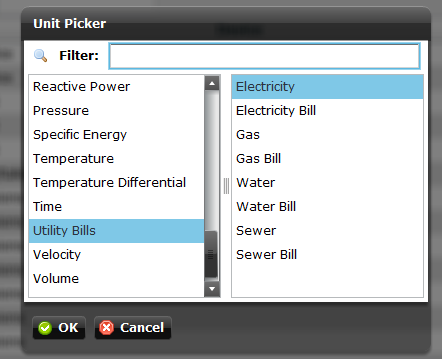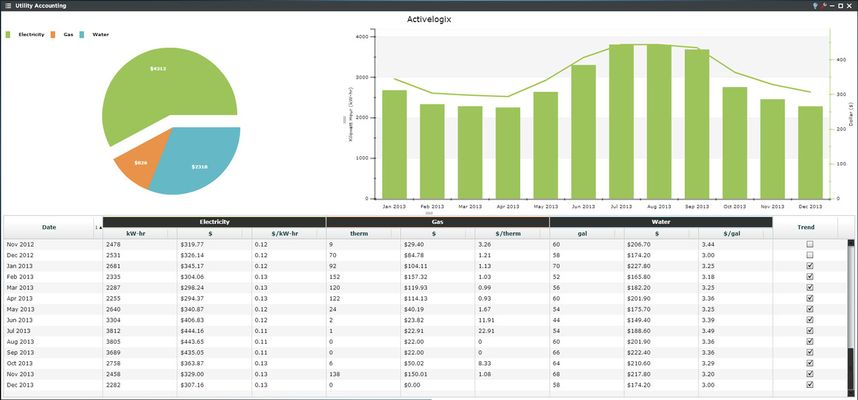
The Utility Accounting Viewlet allows the user to import their utility bills and display monthly electricity, gas, and water usage, and other utility statistics. The numbers are shown in a chart which gives total resource consumption numbers for each utility, the cost per month, as well as the cost per unit of consumption. The viewlet also presents the figures in interactive pie and column charts to help the user visualize their respective energy usage over time. This viewlet is a great resource for tracking energy usage and associated spending over time. In the case that multiple bills exist for the same utility type for a location, they are combined to provide one total for the utility.
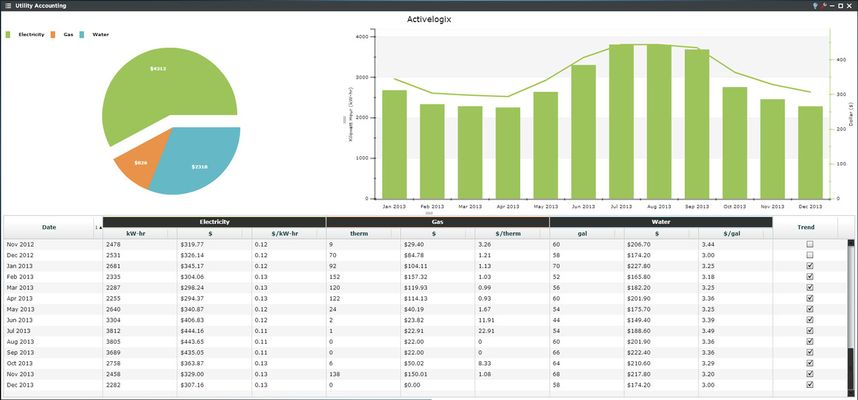
Monthly data can be added or removed from the energy analysis by checking or un-checking each location’s corresponding box, located on the right of the viewlet. Electricity, gas, and water can all be sorted, and displayed in an interactive pie and column chart.
Note: if you are using units that cannot be converted to the global units for the utility you will receive an alert like this informing you that the unit on the bill itself may need to be changed.
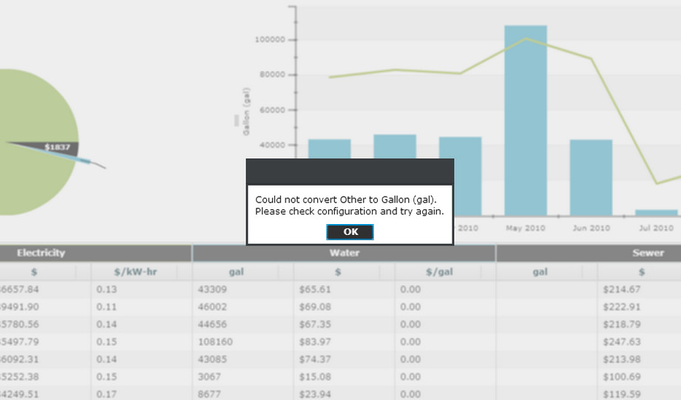
Configuring the Utility Accounting Viewlet is done through a .csv file import feature within Workbench (see below). While automatic bill import is custom, it can be arranged if desired. Otherwise, a Systems Integrator will be required to set up and import histories for water, gas, and electric data from monthly utility bills. Configuration within Periscope only requires the user to select from a list of locations that contain utility bills.
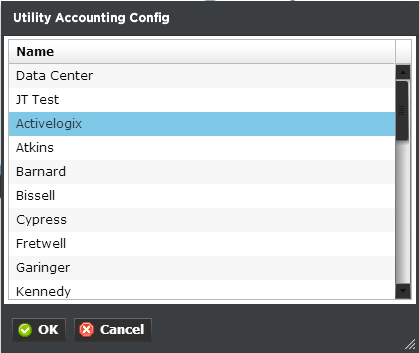
In order to use the Utility Accounting Viewlet, utility data must exist in the NiagaraAX station. The most common way to import data into NiagaraAX is by importing .csv files. The Utility Mapper can be found under the PeriscopeService of NiagaraAX, and comes preconfigured to import example data. The user will need to configure their own .csv file based on their utility data, and replace the file on the station with their newly created one. There are several options in Workbench when importing the file.
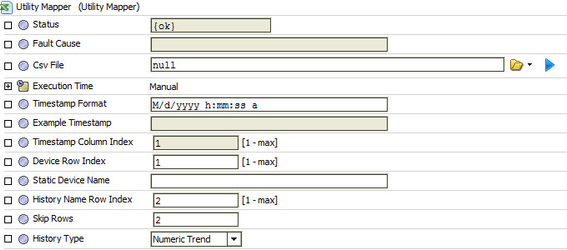
Csv File - This property points to the CSV file that will be imported.
To import multiple CSV files, see our 'alxCsvMapper' Utility - part no. PER-U001. |
Example Utility Bill CSV:
Imported utility bills are required to have a cost, consumption and demand column in order to fit the schema. Therefore, utilities with no demand value (anything except electricity) - when mapped into the dashboard - are mapped in with a third virtual for demand. That said, utilities created using the manager are mapped automatically and therefore have the freedom to have their relevant columns written without the demand column (how it's done currently). If you un-map that trend and remap it, you might notice it now has the availability to set the third "demand" virtual even if demand might not make sense for the specific utility (gas, steam, etc). This is just a quirk and will not have an effect on the cost or consumption data. |
The CSV File property is locked when using the embedded UtilityMapper of Periscope. Please contact Activelogix to purchase the unlocked CSV import driver called CSV Mapper. |
Once your Utility Bills have been converted to Histories in Niagara AX they need to be mapped into Periscope. These bills must have the Unit of Utility Bills in order to be seen by the Utility Accounting Viewlet. Electricity is assumed to be in kW-hr, gas as therms, water as gallons, and sewer as gallons.